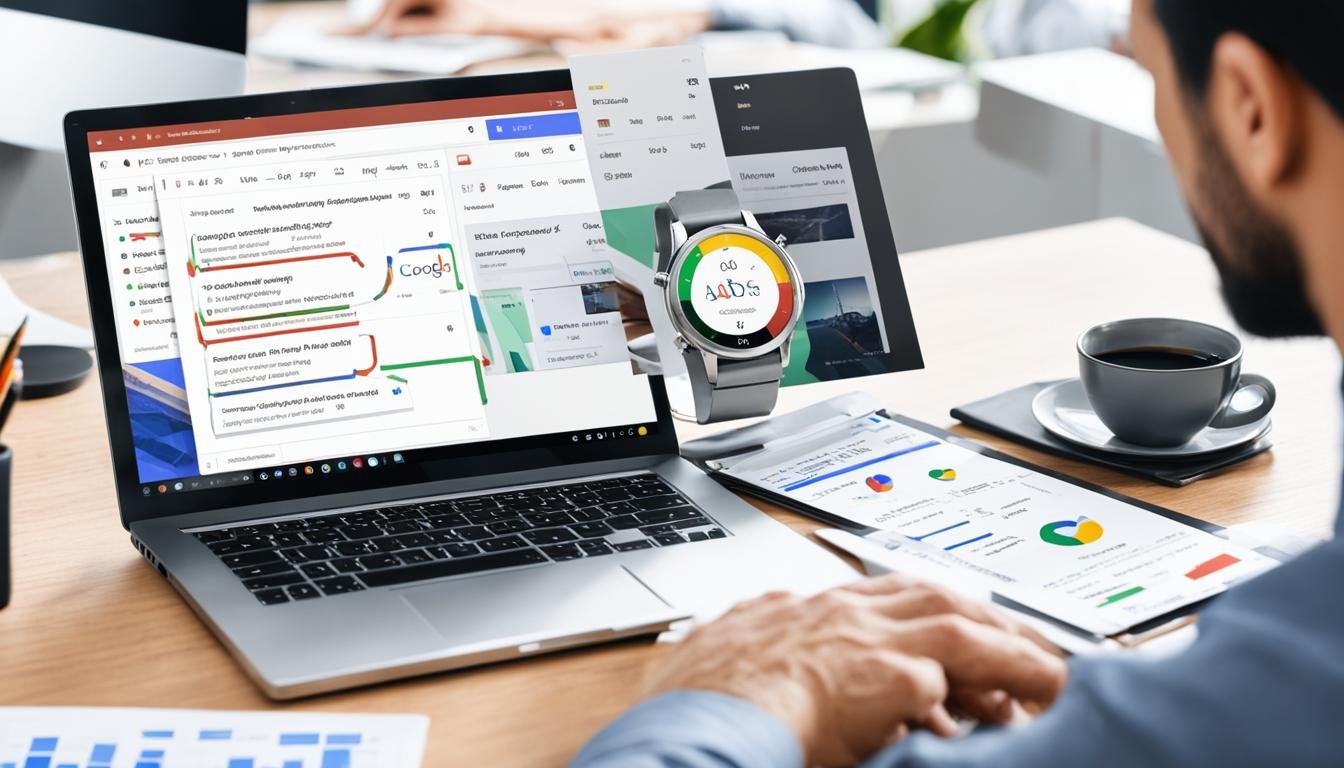Managing and optimizing Google Ads campaigns can be a time-consuming task for small businesses. However, with the help of Google Ads Editor, you can efficiently edit and optimize your campaigns offline, saving you valuable time and effort.
Google Ads Editor is a free, downloadable application that equips advertisers with powerful tools to streamline their campaign management. With this handy tool, you can make bulk changes, replace text, import CSV files, and access performance data, all in one centralized location.
By utilizing Google Ads Editor, advertisers can make quick and efficient edits to their campaigns, without the need for an internet connection. This offline editing capability allows you to work on your campaigns at your own pace and convenience.
Optimizing your campaigns is also made easier with Google Ads Editor. You can easily make bulk changes to multiple elements of your campaigns, such as adjusting bids or keywords, saving you valuable time and effort. Additionally, the ability to replace text and import CSV files simplifies the process of updating ad copy or targeting specific ad groups.
Accessing performance data within Google Ads Editor is another valuable feature that allows you to monitor the effectiveness of your campaigns. You can conveniently track key metrics and identify areas for improvement, enabling you to refine your advertising strategy and maximize your ad campaign efficiency.
Key Takeaways:
- Google Ads Editor is a free application that allows for offline editing and optimization of your Google Ads campaigns.
- With Google Ads Editor, you can make bulk changes, replace text, import CSV files, and access performance data in one convenient platform.
- The offline editing capability of Google Ads Editor provides flexibility and convenience for managing your campaigns.
- Google Ads Editor streamlines the process of optimizing campaigns by enabling bulk changes and providing performance data for analysis.
- By utilizing Google Ads Editor, advertisers can save time and improve the efficiency of their ad campaigns.
What is Google Ads Editor?
Google Ads Editor is a powerful tool that allows small businesses to effectively manage, modify, and monitor their Google Ads as part of their marketing campaign. This free, downloadable application enables users to make changes offline, optimizing their ads for better results.
With Google Ads Editor, advertisers can conveniently edit multiple campaigns at once, making it a time-saving solution for businesses with large-scale advertising operations. This offline editor tool offers a range of features that streamline ad management and help businesses maximize their online presence.
Utilizing Google Ads Editor not only facilitates the management of campaigns, but also provides a more efficient and flexible approach to advertising. By allowing offline editing, users have the freedom to work on their campaigns without an active internet connection, enhancing productivity and convenience.
In addition, Google Ads Editor empowers businesses to efficiently manage and optimize their marketing campaigns by enabling them to:
- Make bulk changes to multiple ads and campaigns simultaneously
- Replace text across multiple ads with just a few clicks
- Edit ad elements such as headlines, descriptions, and keywords
- Import CSV files to make updates in bulk
- Access performance data to evaluate campaign effectiveness
Overall, Google Ads Editor serves as a valuable tool for businesses looking to streamline their marketing efforts and make impactful changes to their ads. By utilizing this offline editor, advertisers can efficiently manage their campaigns, optimize their ads, and ultimately drive better results for their business.
See the image below for a visual representation of the Google Ads Editor interface:
| Feature | Description |
|---|---|
| Bulk Changes | Easily make changes to multiple ads and campaigns simultaneously |
| Text Replacement | Replace text across multiple ads with just a few clicks |
| Offline Editing | Edit campaigns even without an active internet connection |
| CSV Imports | Import CSV files to make updates in bulk |
| Performance Analysis | Access performance data to evaluate campaign effectiveness |
How does Google Ads Editor help optimize campaigns?
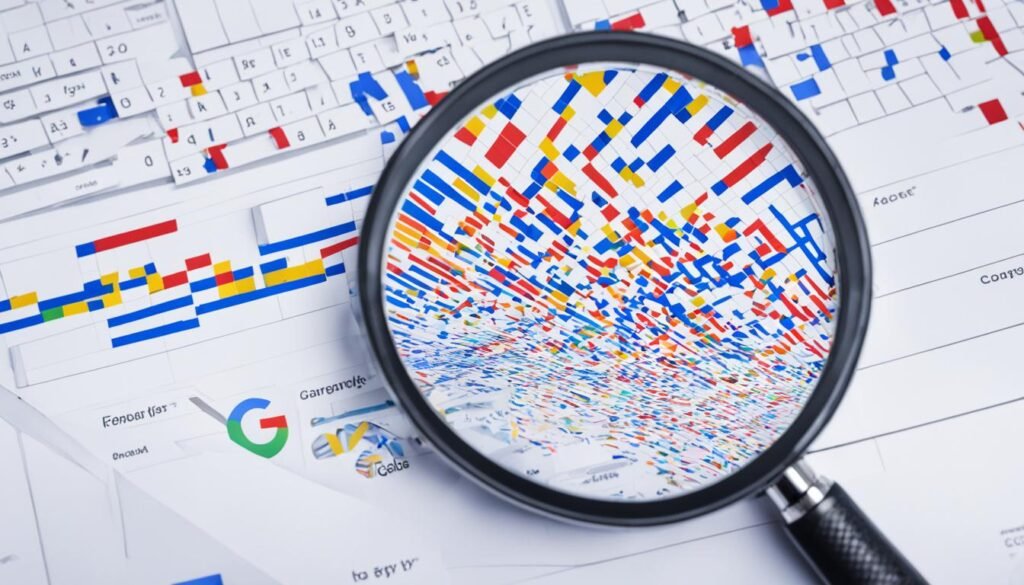
Google Ads Editor is a powerful tool that offers various features to streamline the process of editing ads and optimize campaigns. It provides advertisers with the ability to make bulk changes, replace text, import CSV files, and access performance data. These functionalities greatly assist in enhancing the efficiency and effectiveness of ad campaigns.
One of the key advantages of Google Ads Editor is the ability to make bulk changes. Instead of manually editing individual ads, users can make changes to multiple ads simultaneously. This saves time and effort, especially when managing large-scale campaigns or making widespread modifications.
In addition to bulk changes, Google Ads Editor allows users to replace text across multiple ads. This feature is particularly useful when there is a need to update specific details or keywords in multiple ads. By replacing text in bulk, advertisers can easily ensure consistency across their campaigns and quickly adapt to changing marketing strategies or trends.
Another notable feature of Google Ads Editor is the capability to import CSV files. This allows advertisers to seamlessly import data from external sources and incorporate it into their campaigns. Whether it’s updating ad details, adding keywords, or adjusting bidding strategies, using CSV files simplifies the process and reduces the potential for errors.
Furthermore, Google Ads Editor provides access to performance data, enabling advertisers to track and analyze the effectiveness of their campaigns. By accessing key metrics such as impressions, clicks, conversions, and cost-per-click, advertisers can gain valuable insights into their ad performance. This data-driven approach helps in identifying areas for improvement and making informed optimizations to maximize campaign success.
Overall, Google Ads Editor offers a comprehensive set of tools that empower advertisers to optimize their campaigns efficiently. From making bulk changes and replacing text to importing CSV files and accessing performance data, this editor provides the necessary resources for advertisers to enhance their campaign performance and achieve their marketing goals.
5 Benefits of Using Google Ads Editor for Ecommerce Businesses
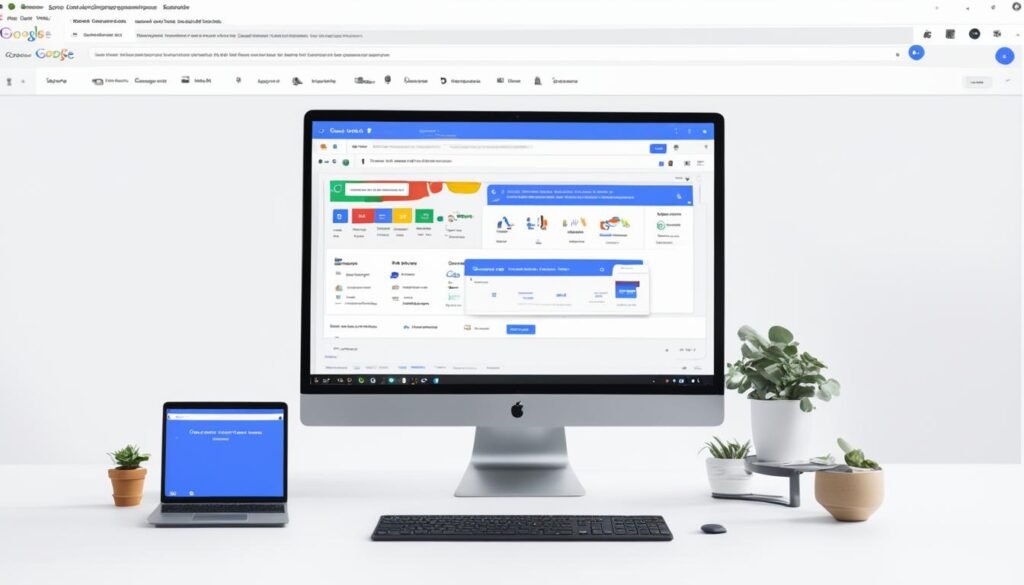
When it comes to managing and optimizing your ecommerce business’s Google Ads campaigns, Google Ads Editor is a powerful tool that offers a range of benefits. From offline editing to managing multiple accounts, this fast and flexible editor provides ecommerce businesses with the essential features they need for success.
- Edit Ads Offline: With Google Ads Editor, you can make updates and changes to your ads without an active internet connection. This offline editing capability allows you to work on your campaigns anytime, anywhere, ensuring uninterrupted productivity.
- Manage Multiple Accounts: If you run multiple Google Ads accounts for different ecommerce ventures, Google Ads Editor allows you to manage them all in one place. This centralized account management feature simplifies your workflow, making it easier to keep track of and optimize your campaigns.
- Fast and Flexible Editor Tools: The editor tools within Google Ads Editor offer speed and flexibility, allowing you to make bulk changes to your ads with ease. You can easily update ad texts, adjust bids, and manage keywords efficiently, saving you valuable time and effort.
- Review Changes Before Posting: Before your changes go live, Google Ads Editor enables you to review them thoroughly. This built-in review feature gives you the opportunity to double-check your updates, ensuring accuracy and preventing any unintended mistakes from going live.
- Access Performance Statistics: To drive success in your ecommerce business, having access to performance statistics is crucial. Google Ads Editor provides comprehensive performance data and analytics, allowing you to track the effectiveness of your campaigns and make data-driven decisions for optimal results.
If you’re looking to streamline your Google Ads campaign management and optimize your ecommerce business’s ad performance, Google Ads Editor is a must-have tool. Its offline editing capabilities, ability to manage multiple accounts, fast and flexible editor tools, review functionality, and access to performance statistics make it an essential asset for ecommerce businesses.
How to Get Started with Google Ads Editor
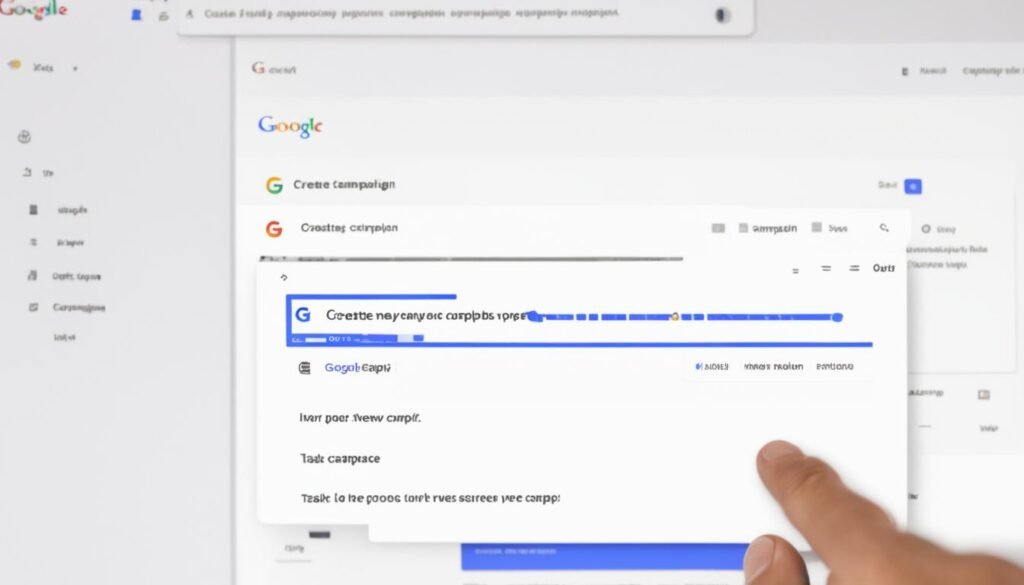
To get started with Google Ads Editor, follow these simple steps:
- Step 1: Download the SoftwareFirst, you need to download Google Ads Editor from the official Google Ads Editor website. The software is available for free and compatible with both Windows and Mac operating systems. You can find the download link here.
- Step 2: Install the SoftwareAfter downloading the software, locate the downloaded file on your computer and double-click on it to begin the installation process. Follow the on-screen instructions to complete the installation.
- Step 3: Link Your Google Ads AccountOnce the installation is complete, open Google Ads Editor. You will be prompted to sign in to your Google Ads account. Enter your account credentials to proceed.
- Step 4: Sync Your CampaignsAfter signing in, Google Ads Editor will automatically sync your Google Ads account and download all your active campaigns, ad groups, and ads. This may take a few moments depending on the size of your account.
Once your campaigns are synced, you are ready to start managing your Google Ads campaigns offline with Google Ads Editor. The intuitive interface and powerful features of Google Ads Editor will enable you to make bulk changes, analyze performance data, and optimize your ad campaigns more efficiently.
Remember, any changes you make in Google Ads Editor will be reflected in your online Google Ads account once you’re connected to the internet again. Happy editing!
For a visual guide on how to get started with Google Ads Editor, refer to the table below:
| Step | Description |
|---|---|
| Step 1 | Download the Software |
| Step 2 | Install the Software |
| Step 3 | Link Your Google Ads Account |
| Step 4 | Sync Your Campaigns |
How to Make Edits with Google Ads Editor
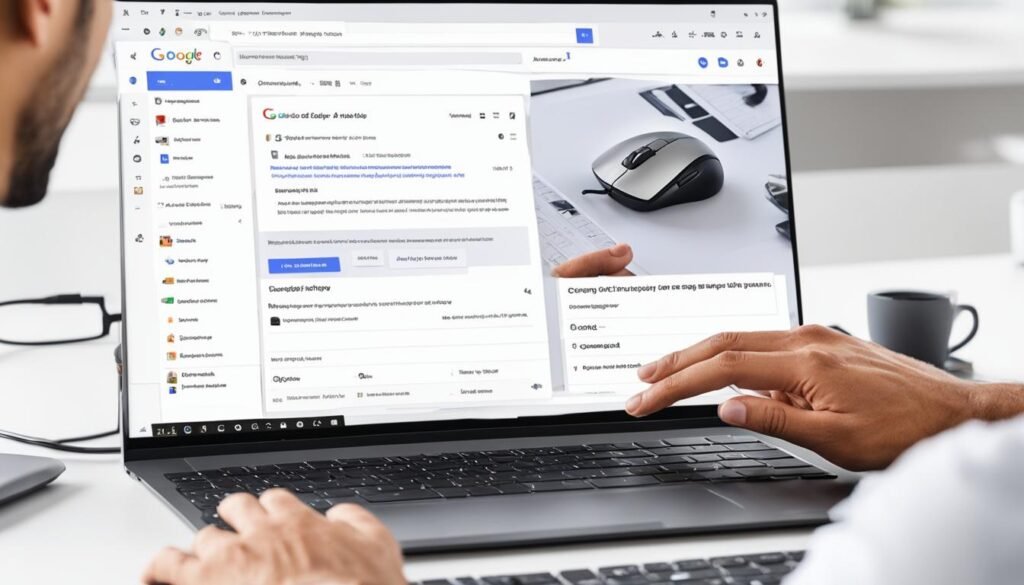
Making edits to your ad campaigns is a crucial part of optimizing their performance. With Google Ads Editor, you have a powerful tool that simplifies the process and allows you to make various edits efficiently. Let’s explore some of the key features and capabilities of Google Ads Editor.
Bulk Changes and Text Replacement
One of the major benefits of using Google Ads Editor is the ability to make bulk changes to your campaigns. Instead of manually editing each individual ad, you can select multiple ads and apply changes simultaneously. This saves you time and ensures consistency across your campaigns.
In addition, Google Ads Editor enables you to replace text across multiple ads with just a few clicks. Whether it’s updating promotional offers or adjusting messaging, you can make these changes at scale, ensuring your ad content remains relevant and compelling.
Removing Duplicate Keywords
Duplicate keywords in your ad campaigns can lead to inefficiencies and wasted ad spend. With Google Ads Editor, you can easily identify and remove duplicate keywords. This helps to improve the targeting precision of your campaigns and eliminate any potential conflicts or overlaps.
Importing and Exporting CSV Files
Google Ads Editor allows you to import and export CSV files, which can be especially useful for managing large-scale campaigns or making edits in bulk. You can make changes to your campaigns offline, organize them in a spreadsheet, and then import the updated data back into Google Ads Editor.
Table 6. Key Editing Features of Google Ads Editor
| Editing Feature | Description |
|---|---|
| Bulk Changes | Make simultaneous edits to multiple ads for efficiency and consistency. |
| Text Replacement | Quickly update text across multiple ads to ensure relevance. |
| Remove Duplicate Keywords | Identify and eliminate duplicate keywords to optimize targeting precision. |
| Import and Export CSV Files | Edit campaigns offline using spreadsheet software and import/export changes. |
With these editing features, Google Ads Editor empowers you to efficiently optimize and manage your ad campaigns. Whether you need to make changes to individual ads or perform bulk updates, Google Ads Editor provides the tools you need to achieve your advertising goals.
How Google Ads Editor Works
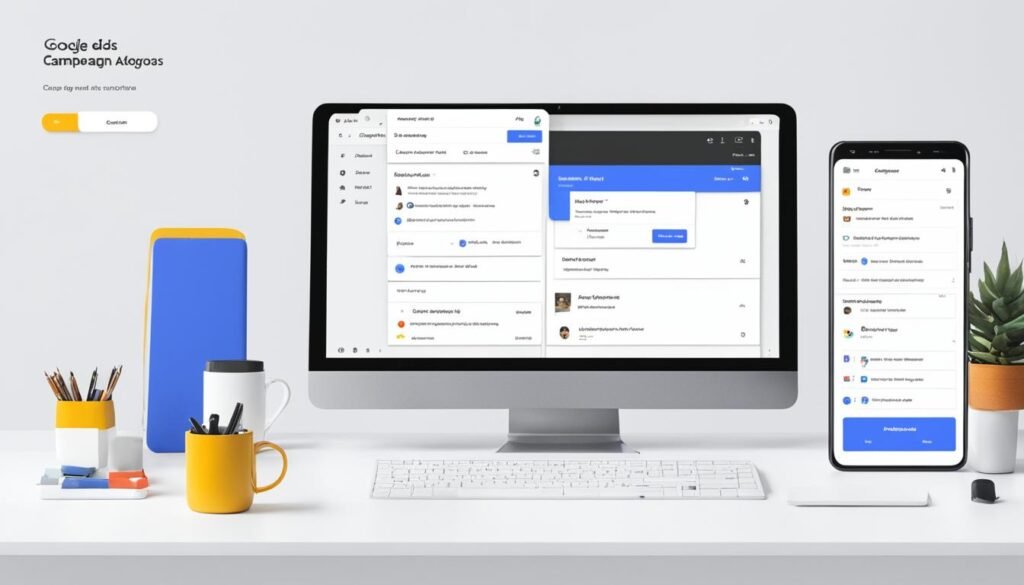
Google Ads Editor simplifies campaign management by providing a user-friendly interface that allows users to navigate their Google Ads account and make edits using the editing panel. This powerful tool enhances the efficiency of managing and optimizing ad campaigns.
The Google Ads Editor interface displays your entire account, including active campaigns and data, making it easy to access and edit different components. The navigation is intuitive, allowing you to seamlessly select campaigns, ad groups, and ads for editing.
With the editing panel, you can make changes to your ads quickly and efficiently. Whether you need to update ad copy, adjust bid strategies, or add new keywords, the editing panel provides a comprehensive set of tools to help you optimize your campaigns.
Interface Overview
The Google Ads Editor interface offers a clear and organized view of your account, ensuring easy navigation and access to essential campaign data. Here’s a brief overview of the key components:
- Campaigns: View and manage your campaigns, ad groups, and ads all in one place.
- Data View: Access detailed performance statistics for your campaigns and make data-driven decisions for optimization.
- Search Bar: Find specific campaigns, ad groups, or ads by entering relevant keywords or filters.
- Toolbar: Access various editing functions, such as making bulk changes, importing or exporting CSV files, and more.
By leveraging the Google Ads Editor interface and its user-friendly navigation, you can efficiently manage and optimize your ad campaigns to drive better results.
Editing Panel
The editing panel in Google Ads Editor is a powerful tool that allows you to make changes to your campaigns with ease. Here are some key features of the editing panel:
- Bulk Editing: Make simultaneous changes to multiple campaigns, ad groups, or ads, saving you time and effort.
- Replace Text: Quickly update ad copy or keywords across multiple ads and ad groups, ensuring consistency and relevance.
- Import CSV Files: Seamlessly import and export campaign data using CSV files, making it convenient for large-scale changes or data synchronization.
- Performance Data: Access detailed performance statistics, enabling you to analyze campaign effectiveness and make data-informed decisions.
The editing panel empowers you to efficiently optimize your ad campaigns, allowing for faster iterations and better campaign performance.
Benefits of Using Google Ads Editor

Using Google Ads Editor provides several valuable benefits for advertisers in terms of efficiency, convenience, and campaign management. Let’s explore the advantages of leveraging this powerful tool:
1. Offline Editing
Google Ads Editor allows you to edit your ads while offline, providing the flexibility to make changes without an internet connection. This feature is particularly useful when you’re on the move or in areas with limited internet access. With offline editing, you can ensure that your campaign optimization is not hindered by connectivity issues or time constraints.
2. Streamlined Campaign Management
With Google Ads Editor, you have the ability to streamline your campaign management processes. Its user-friendly interface allows you to efficiently navigate through your ads, ad groups, and campaigns, making it easier to oversee and modify your advertising efforts. By centralizing all your campaigns in one offline platform, you can save time and effort.
3. Bulk Changes
The bulk changes feature within Google Ads Editor empowers you to make modifications in mass quantities, eliminating the need to edit each individual campaign or ad manually. You can easily make changes across multiple campaigns simultaneously, such as adjusting bids, keyword targeting, or ad copy, saving you significant time and enabling swift optimization.
4. Time-Saving
The time-saving aspect of Google Ads Editor cannot be overstated. By offering offline editing capabilities and enabling bulk changes, this tool allows you to expedite your campaign management tasks. Instead of manually editing each campaign or ad, you can efficiently make changes to multiple elements at once, optimizing your time usage and increasing productivity.
5. Improved Efficiency
Google Ads Editor enhances the efficiency of your campaign management by providing a comprehensive platform where you can conveniently oversee all your advertising efforts. With features like bulk changes, you can quickly apply modifications across multiple campaigns, resulting in a more streamlined and effective advertising strategy. By maximizing efficiency, you can focus on other aspects of your business that require attention.
Overall, through its offline editing capabilities, streamlined management processes, bulk changes functionality, time-saving features, and improved efficiency, Google Ads Editor offers numerous benefits that can significantly enhance your ad campaign performance.
Advanced Features of Google Ads Editor
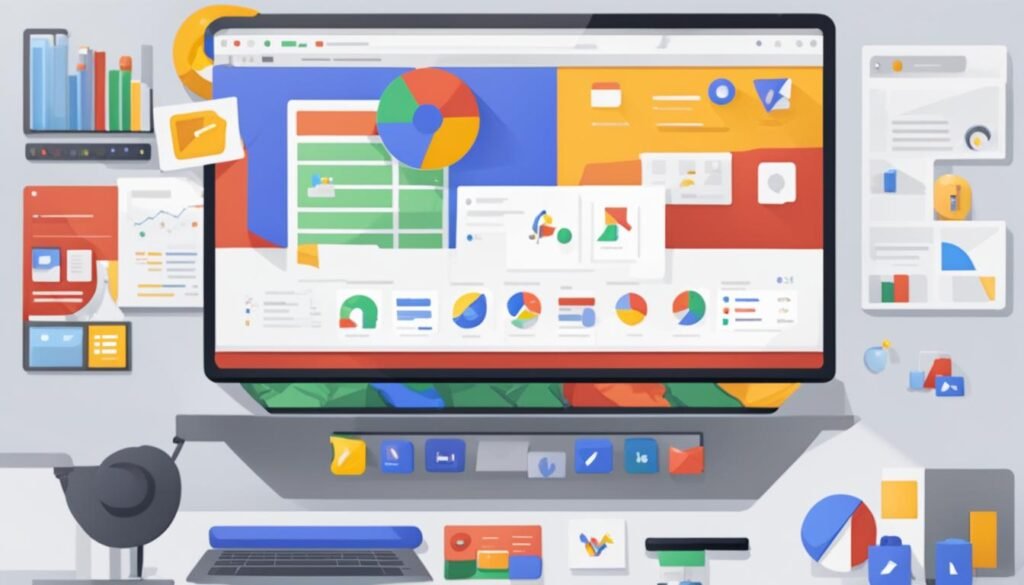
Google Ads Editor offers advanced features that give advertisers more control and flexibility in managing their campaigns. These features include:
1. Accessing Performance Statistics
With Google Ads Editor, you can easily access performance statistics for your ad campaigns. This allows you to track important metrics like impressions, clicks, conversions, and cost-per-click to measure the effectiveness of your ads.
2. Advanced Bid Adjustments
Google Ads Editor provides advanced bid adjustment options that let you fine-tune your bidding strategy for precise targeting. You can adjust bids based on factors like device type, location, or even specific audience segments, maximizing the performance of your ads.
3. Custom Rules
Custom rules in Google Ads Editor allow you to automate tasks and monitor campaign performance. You can set up rules to perform actions like pausing underperforming ads, increasing bids for top-performing keywords, or adjusting budgets based on specific criteria.
“The advanced features of Google Ads Editor empower advertisers with more data insights, bid control, and automation options, enabling them to optimize their campaigns for better performance.” – Name Surname, Head of Digital Marketing at ABC Company
By leveraging these advanced features, advertisers can make data-driven decisions, optimize their campaigns, and achieve better results with Google Ads Editor.
Common Questions About Google Ads Editor
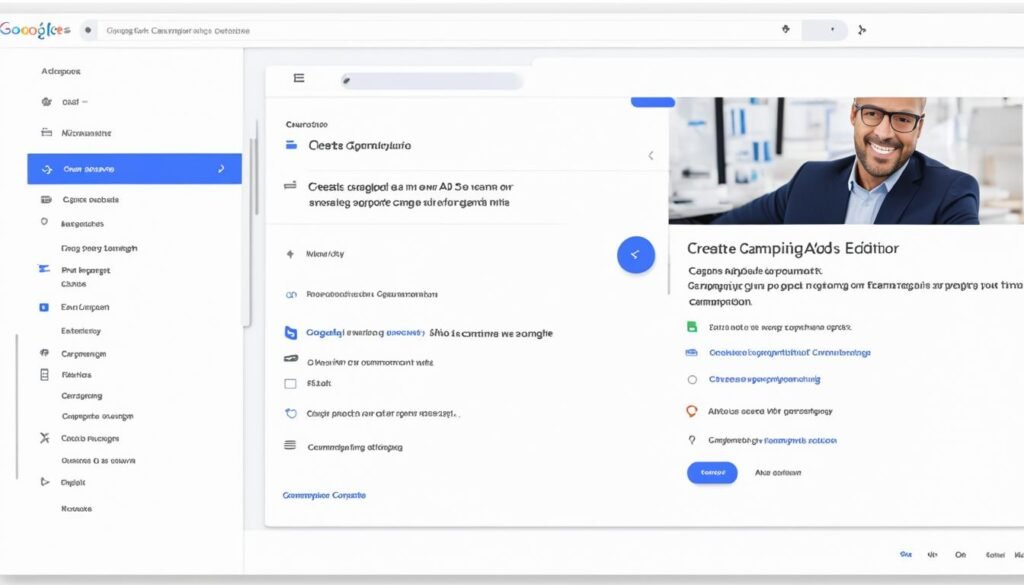
As you dive into the world of Google Ads Editor, you might have a few questions about this powerful tool and its capabilities. Here, we address some of the most common queries regarding Google Ads Editor:
How can I access Google Ads Editor?
To access Google Ads Editor, simply download the application from the Google Ads Editor website. It’s a free, downloadable software that you can install on your computer.
“Accessing Google Ads Editor is quick and easy. By downloading the software, you can conveniently manage your Google Ads campaigns offline.”
What is the difference between Google Ad Manager and Google Ads Editor?
Google Ad Manager is an ad server platform designed for publishers to manage their online advertising inventory. On the other hand, Google Ads Editor is a tool for advertisers to manage and optimize their Google Ads campaigns offline.
“While Google Ad Manager is geared towards publishers, Google Ads Editor is a robust editor specifically crafted to help advertisers streamline campaign management.”
Can I create campaigns directly in Google Ads Editor?
No, Google Ads Editor is primarily used for making offline changes and optimizations to existing campaigns. To create new campaigns, you’ll need to use the Google Ads online interface or platform.
| Functionality | Google Ads Editor | Google Ad Manager |
|---|---|---|
| Offline editing | ✅ | ❌ |
| Direct campaign creation | ❌ | ✅ |
| Platform focus | Advertisers | Publishers |
While Google Ads Editor doesn’t allow you to create campaigns from scratch, it provides robust features to optimize and manage your existing campaigns offline.
“Although you can’t create campaigns directly in Google Ads Editor, its offline editing capabilities empower you to fine-tune and enhance your existing campaigns.”
Now that you have a clearer understanding of Google Ads Editor and its functionalities, you can leverage this tool to streamline your campaign management and drive better results.
Tips for Maximizing Google Ads Editor’s Impact
To maximize the impact of Google Ads Editor, there are several tips and strategies to consider. By following these best practices, you can optimize your ad campaigns and improve your overall campaign performance.
1. Use Offline Editing
One of the key advantages of Google Ads Editor is the ability to edit your campaigns offline. This allows you to work on your campaigns even without an internet connection, giving you the flexibility and convenience to make changes anytime, anywhere. By using offline editing, you can save time and ensure that your campaigns are always up to date.
2. Leverage Bulk Changes
Google Ads Editor offers powerful tools for making bulk changes to your campaigns. Instead of editing each individual ad or keyword, you can make changes in bulk, saving you time and effort. Whether it’s updating ad text, adjusting bids, or changing targeting settings, the bulk change feature allows you to quickly apply changes across multiple campaigns or ad groups.
3. Review Changes Before Posting
Before posting your changes to your live campaigns, it’s important to review them thoroughly. Google Ads Editor provides a preview option, allowing you to see how your changes will appear in the actual ads. Take the time to carefully review your edits and ensure they align with your campaign goals and messaging before finalizing and posting them.
4. Experiment with Custom Rules
Custom rules in Google Ads Editor are a powerful feature that allows you to automate tasks and optimize your campaigns. By setting up custom rules, you can define specific conditions and actions to be taken based on performance metrics, ad performance, or other criteria. Experiment with different custom rules to find the ones that work best for your objectives and continuously improve your campaign performance.
| Tips for Maximizing Google Ads Editor’s Impact |
|---|
| Use Offline Editing |
| Leverage Bulk Changes |
| Review Changes Before Posting |
| Experiment with Custom Rules |
Also Read : Learn How To Make Your Watching Experience Ad-Free YouTube Ads Ruining Your Vibes?
Conclusion
In conclusion, Google Ads Editor is a powerful tool that revolutionizes campaign management and maximizes the potential of ad campaigns. By utilizing Google Ads Editor, businesses can streamline their campaigns, optimize their ads, and significantly improve their efficiency.
With Google Ads Editor, advertisers can make bulk changes, replace text, and import CSV files, enabling them to efficiently edit and manage multiple campaigns offline. This offline capability saves time and effort, allowing businesses to focus on other critical aspects of their marketing strategies.
Moreover, Google Ads Editor provides access to performance data, empowering advertisers to measure the effectiveness of their campaigns. Armed with this valuable information, businesses can make data-driven decisions and continuously optimize their ads, ensuring maximum visibility and conversions.
In summary, the benefits of using Google Ads Editor are clear. This tool enhances campaign management, optimizes ads, and ultimately improves overall efficiency. By leveraging Google Ads Editor, businesses can confidently navigate the complex world of online advertising, achieving remarkable results and staying ahead of the competition.
FAQs
Q: What is Google Ads Editor?
A: Google Ads Editor is a software application provided by Google that allows users to make bulk changes to their Google Ads account offline.
Q: How does Google Ads Editor save time?
A: Google Ads Editor streamlines your campaign management by enabling you to edit multiple campaigns and ad groups in one place, making it a time-saving tactic for advertisers.
Q: Can I use Google Ads Editor without an internet connection?
A: Yes, Google Ads Editor is an offline editor, so you can work on your campaigns and make changes without needing an internet connection.
Q: What are the benefits of using Google Ads Editor?
A: Using Google Ads Editor allows you to efficiently manage accounts with multiple campaigns, make bulk edits, and save time by working offline.
Q: How can I find and replace text in Google Ads Editor?
A: You can use the “find and replace” feature in Google Ads Editor to swiftly change text across your campaigns and ad groups.
Q: Can I download my Google Ads campaigns using Google Ads Editor?
A: Yes, you can download your Google Ads campaigns from the online Google Ads interface by using Google Ads Editor.
Q: Why should I start using Google Ads Editor?
A: You should start using Google Ads Editor to efficiently manage your campaigns, make bulk changes, and work offline without the need for an internet connection.
Q: How do I edit a single campaign in Google Ads Editor?
A: In Google Ads Editor, you can easily navigate to the campaign you want to edit and make specific changes next to the campaign name.
Q: What if my Google Ads Editor won’t upload the changes?
A: If your Google Ads Editor won’t upload the changes, ensure that you’d like to download your Google Ads account or check for any recent changes in your account.
Q: How can I use the replace text feature in Google Ads Editor?
A: To use the replace text feature in Google Ads Editor, simply post the changes you’d like to make, and the editor will apply them across your campaigns and ad groups.
Source Links
- https://adespresso.com/blog/google-ads-editor-guide/
- https://www.mastroke.com/blog/digital-marketing/google-ads-editor/
- https://www.shopify.com/blog/google-ads-editor